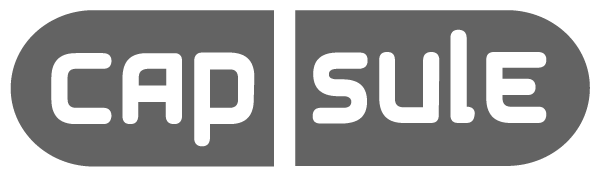You’ve received an email link of a file or files that are ready for you to download using the Capsule Media High Speed File Transfer System powered by FileCatalyst. Follow the steps below to get started with your download(s)!
Step 1 – Receive Email
You should receive an email from your sender that a file or files are ready for pickup.
Step 2 – Select File(s) to download
Once you’ve clicked the link in your email, you’ll be prompted to download and install the FileCatalyst Transfer Agent. Follow the instructions. Once completed, you’ll see a screen that looks like the following:
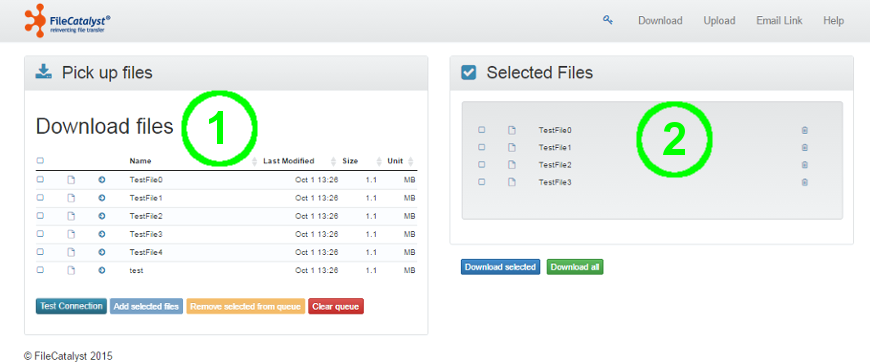
1 – Download Browse Area
Similar to the other two browse areas defined above, this area allows users to select all or some files from the received link. Clicking the “add” icon (a right-arrow in this example) adds an individual item to the selected files area. Checkboxes allow selection of multiple items, which are added to the selected files with the button found at the bottom of the browse area.
It is also possible test the connection against FileCatalyst Server using the “Test Connection” button. That is the same test that can be executed on TransferAgent Connections page.
2 – Selected Files Area
This area contains the files of the link that you have chosen to download. When download selected is pressed, all files within this list will be downloaded by the TransferAgent. During the download a “status” window showing important information such as the current file, items so far, the estimated time remaining, the average rate, and the percent of completion will be shown. In this status window you will also be given the option to cancel the transfer. If a cancellation request is received, the transfer will be aborted and you will return to the download page.
During the transfer, a “Cancel” button is available.
Step 3 -Transfer Complete
Congratulations, you’ve downloaded your files. After the transfer, the cancel button disappears and is replaced by “Open Download Location” button which will open the destination directory on your local machine. “Open Download Location” button is not available when FileCatalyst TransferAgent is running as service.